How to Schedule Automatic Backups on Your Minecraft Server
Keeping regular backups is essential for protecting your Minecraft world from crashes, griefing, or accidental changes. With our Pterodactyl panel, you can schedule automated backups so you never lose progress.
Follow these steps to set up automatic backups:
✅ Step 1: Log Into the Panel
Head over to your server panel and select your Minecraft server.
✅ Step 2: Go to the Schedules Tab
From the left sidebar, click on Schedules.
If this is your first time, click “Create Schedule”.
✅ Step 3: Create a New Schedule
Fill in the schedule details:
- Name: Something like
Daily Backup - Minute, Hour, Day: Set when you want the backup to run (e.g.,
0 4 * * *for 4:00 AM daily) - Only When Online: Leave this unchecked to run even if the server is offline
- Click Create
✅ Step 4: Add a Backup Task
Once your schedule is created, click New Task.
Use the following settings:
- Action: Select
Backup - Time Offset: Set to
0 - Ignore Files: (Optional) Add patterns to exclude files like logs or mods
- Click Create
✅ Step 5: That’s It! Let It Run
Your server will now automatically create backups based on your schedule. You can view and download backups anytime by clicking the Backups tab in the panel.
???? Pro Tips
- Backups are stored on the server — download them periodically to keep offsite copies.
- Running backups too frequently can use extra disk space. Daily or every few hours is usually enough.
- You can manually trigger a backup anytime via the Backups tab.
Need help with backup setup or restoring a world? Contact our support team — we’ve got your back!