How to Add an Operator (OP) to Your Minecraft Server
Giving a player operator (OP) status on your server allows them to run commands like /gamemode, /tp, /ban, and more. This is useful for server owners, admins, and trusted players.
Here’s how to OP yourself or others using the Pterodactyl panel:
✅ Step 1: Log Into the Panel
Go to your server panel and select your Minecraft server to access the dashboard.
✅ Step 2: Open the Console
Click the Console tab. This is where you can enter server commands directly.
✅ Step 3: Use the OP Command
In the console input at the bottom, type the following command and hit enter:
op YourMinecraftUsername
Replace YourMinecraftUsername with the exact username of the player you want to OP.
Example:
op Steve
✅ Step 4: Verify OP Access In-Game
Join the server and test by running a command like:
/gamemode creative
If successful, you now have operator access!
???? Removing OP Access
To remove OP from a player, use:
deop Username
???? Additional Notes
- Operator status gives players full administrative control — only OP players you trust.
- If you want more control over permissions, consider using a plugin like LuckPerms.
- Make sure the player has joined the server at least once before you try to OP them.
Need help managing your server roles? Contact our support team — we’re happy to assist!