How to Set Up a BungeeCord Network with Multiple Servers
Want to link multiple Minecraft servers together into a single network with seamless server switching? That’s exactly what BungeeCord is for! With it, you can create hubs, minigames, survival worlds, and more — all connected through one IP.
This guide explains how to set up a basic BungeeCord network using our Minecraft hosting panel.
✅ What You’ll Need
- At least 2 Minecraft servers (e.g., Lobby + Survival)
- 1 BungeeCord server (acts as the proxy)
- All servers must be hosted on your account (or reachable by IP)
✅ Step 1: Order a BungeeCord Server
If you haven’t already, order a separate server and choose BungeeCord as the server type during checkout. You can also request us to install BungeeCord for you via support.
✅ Step 2: Configure the Spigot/Paper Servers
On each backend server (e.g., Survival, Skyblock), do the following:
- Go to the
spigot.ymlfile in the File Manager - Set
bungeecord: trueand save the file - Edit
server.properties:online-mode=falseserver-port=xxxxx(use different ports for each server)
- Restart the servers after making changes
Important: Disabling online mode is required for BungeeCord, but your BungeeCord proxy should have online-mode=true to handle authentication securely.
✅ Step 3: Configure BungeeCord
On the BungeeCord server:
- Edit the
config.ymlfile in the root directory - Set your server list under the
servers:section. Example:
servers:
lobby:
address: 192.168.0.2:25565
motd: '&aLobby Server'
restricted: false
survival:
address: 192.168.0.3:25566
motd: '&bSurvival World'
restricted: false
- Set
online_mode: true - Under
listeners:, set the host IP and port for your BungeeCord server - Save the file and restart the BungeeCord server
✅ Step 4: Add IP Forwarding
On each backend server, open bukkit.yml and set:
settings: bungeecord: true
This ensures player UUIDs and IPs are passed correctly through the proxy.
✅ Step 5: Set Up Server Switching
Use commands like:
/server survival
You can also install plugins like CommandNPC, DeluxeHub, or BungeePortals to create menus or portals for switching servers.
???? Additional Notes
- Only the BungeeCord server should have online-mode=true
- Never give the public IP of your backend servers — only share the proxy’s IP
- Use a firewall or IP whitelist to secure your backend servers
Need help configuring BungeeCord or setting up a secure network? Submit a ticket — our team will be happy to assist!