How to Increase Your Server's RAM (Upgrade Guide)
Running out of memory? If your Minecraft server is lagging, crashing with “out of memory” errors, or you want to run more mods or players, it may be time to upgrade your RAM allocation.
This guide will show you how to upgrade your server RAM and what to consider when choosing a new plan.
✅ Step 1: Check Your Current RAM Usage
To see how much RAM your server is currently using:
- Log in to your server panel
- Select your server and go to the Console or Statistics tab
- Look for RAM usage during normal play
If you’re regularly hitting the limit (e.g., 95–100% RAM usage), it’s time to upgrade.
✅ Step 2: Decide How Much RAM You Need
Here are some general RAM guidelines:
- 1–2 GB: Vanilla server for a few friends
- 3–4 GB: Light plugins or small modpacks
- 5–8 GB: Medium-sized servers with 20+ players, plugins, and worlds
- 8+ GB: Heavy modpacks, large playerbase, or multiple worlds
✅ Step 3: Upgrade Your Hosting Plan
To increase your RAM allocation:
- Log in to your client area at
https://billing.tangohost.net/clientarea.php - Go to Services and select your Minecraft server
- Click Upgrade/Downgrade (or open a ticket if it’s not available)
- Select the plan with more RAM and proceed through checkout
Once your upgrade is complete, your server will be automatically updated with the new specs.
✅ Step 4: Restart Your Server
After the upgrade is processed, go to your panel and restart the server to apply the new RAM allocation.
???? Tips for Managing RAM
- Too many plugins or mods can cause memory issues — keep things optimized
- Use plugins like ClearLag or Spark to reduce RAM load
- Schedule regular restarts to keep memory usage in check
Not sure how much RAM you need? Contact our support team and we’ll recommend the best plan for your setup!