How to Manage Plugin Conflicts and Performance Issues
Using plugins is a great way to enhance your Minecraft server — but too many, or incompatible ones, can cause lag, crashes, or errors. If your server is running slow or behaving strangely, plugin conflicts might be the issue.
This guide will help you identify and fix plugin-related performance problems.
✅ Step 1: Check the Console for Errors
Log into your server panel and open the Console tab.
Look for:
- Red text indicating errors or exceptions
- Plugins that fail to load
- Warnings about outdated APIs or dependencies
Common error example:
[ERROR] Could not load 'plugins/ExamplePlugin.jar' in folder 'plugins'
✅ Step 2: Use the /timings Command
Timings is a built-in tool (in Paper and Spigot) that shows which plugins use the most resources.
- Run
/timings onin the console or in-game - Wait 5–10 minutes with normal server activity
- Run
/timings paste - You’ll get a link to a detailed performance report
Look for plugins with high tick usage or events that are overloading the server.
✅ Step 3: Identify Conflicting Plugins
Some plugins don’t work well together — especially if they do similar things (e.g., multiple land claim plugins, or overlapping world management tools).
- Disable one plugin at a time by removing its
.jarfile or renaming it - Restart the server and test performance or errors again
- Re-enable them one-by-one to isolate the issue
✅ Step 4: Keep Plugins Updated
Outdated plugins can break with new Minecraft versions or server updates.
- Check each plugin’s page (Spigot, Hangar, CurseForge)
- Make sure you’re using a version compatible with your server version
- Some plugins list supported versions in their filenames (e.g.,
Plugin-1.20.2.jar)
✅ Step 5: Optimize Your Plugin Stack
Some plugins are known to be resource-heavy. Here are some tips:
- Replace old plugins with more optimized modern alternatives
- Avoid stacking multiple world editing or protection plugins
- Use ClearLag or Spark for profiling and cleanup
✅ Bonus: Allocate More RAM (if needed)
If your server is running out of memory, consider upgrading your plan or adjusting your startup RAM allocation (contact support for help).
???? Final Tips
- Read plugin documentation carefully to avoid overlapping features
- Use test servers for trying new plugin setups
- Keep backups before making major changes
Still having issues or not sure which plugin is causing the problem? Submit a support ticket and we’ll help diagnose and optimize your setup.